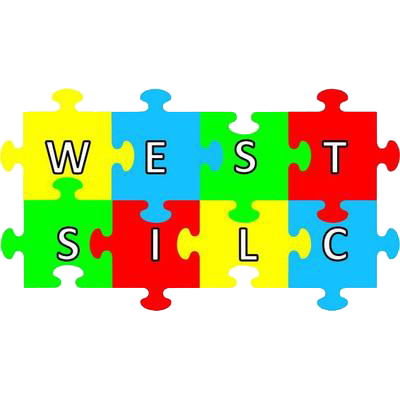Welcome to West SILC guest Wi‑Fi
Please download and install our firewall security certificate, then follow the instructions for your browser.
Install Instructions
Google Chrome — Windows 10/11
- Click Download Certificate. Chrome may warn that the file “isn’t commonly downloaded” or “may be unsafe.” Choose Keep to save the file.
- Open the downloaded file west-silc-root.cer.
- When the Certificate Import Wizard opens, select Local Machine (admin) or Current User, then Next.
- Choose Place all certificates in the following store → Browse….
- Select Trusted Root Certification Authorities → OK → Next → Finish.
- Approve the security prompt to install the certificate, then restart Chrome.
Sample Chrome warning: “This type of file can harm your computer. Do you want to keep west-silc-root.cer anyway?” — Click Keep.
Microsoft Edge — Windows 10/11
- Click Download Certificate. Edge may warn that the file “isn’t commonly downloaded” or “may be unsafe.” Choose Keep to save the file.
- Open the downloaded file west-silc-root.cer, then follow the same installation steps as Chrome — Windows. Restart Edge.
Sample Edge warning: “This file isn’t commonly downloaded and may be unsafe.” — Click Keep.
Google Chrome — macOS
- Click Download Certificate. Chrome may warn that the file could be unsafe. Choose Keep to save the file.
- Open west-silc-root.cer. This launches Keychain Access.
- Choose the System keychain (affects all users) or login keychain.
- If prompted, authenticate to add the certificate.
- In Keychain Access, double‑click the certificate → expand Trust → set When using this certificate to Always Trust. Close and authenticate to save, then restart Chrome.
Sample Chrome warning: “This type of file can harm your computer. Do you want to keep west-silc-root.cer anyway?” — Click Keep.
Microsoft Edge — macOS
- Click Download Certificate. Edge may warn that the file could be unsafe. Choose Keep to save the file.
- Open the file and follow the same steps as Chrome — macOS, then restart Edge.
Sample Edge warning: “This file isn’t commonly downloaded and may be unsafe.” — Click Keep.
Safari — macOS
- Click Download Certificate. Safari may download the file directly or show a prompt to allow the download — choose Allow.
- Open west-silc-root.cer to launch Keychain Access.
- Add it to the System (preferred) or login keychain.
- Double‑click the certificate → under Trust, set Always Trust for SSL. Close and authenticate to apply. Restart Safari.
Sample Safari prompt: “Do you want to allow downloads on this site?” — Click Allow.
Safari — iPhone/iPad (iOS 10.3+)
- Tap Download Certificate. When asked to allow a profile download, tap Allow.
- Open Settings → General → VPN & Device Management (or Profiles).
- Tap the downloaded profile (e.g., West SILC Root) → Install and follow the prompts.
- Then go to Settings → General → About → Certificate Trust Settings.
- Enable Full Trust for the West SILC root certificate. Reopen Safari.
Sample iOS prompt: “This website is trying to download a configuration profile. Do you want to allow this?” — Tap Allow.
Privacy note: Installing this trusted root allows the guest network to securely inspect encrypted traffic while you are on West SILC guest Wi‑Fi. Only install certificates from networks you trust. You can remove this certificate later via your system keychain/profile settings.